Description
What you’ll learn
-
Basics of Google Drive
-
Creating Google Account
-
Google Docs Start Page
-
Creating Document Using Google Drive
-
Show Right to Left Control in Google Docs
-
Activity and Recent Template in Google Docs
-
How to Work Offline
-
Main Tools Of Google Drive (Editing Tools)
-
Renaming You Document
-
Google Docs Interface
-
Undo and Redo in Google Docs
-
Manage Fonts Stuff in Google Docs
-
Format Painting and Zooming in Google Docs
-
Insert Links in Google Docs
-
Add Comments in Google Docs
-
Set up Line Spacing in Between
-
Create and Work with Checklist, Bullet List and Numbered List
-
Clear All Format Any Text in Google Docs
-
Printing in Google Docs
-
3 Mode of Document Video, Suggest and Read only Mode
-
File Menu
-
Share and Collaborate Google Docs with You Friends and Family
-
Create New, Open and Make a Copy of The Document in Google Docs
-
Email, Downloads and Version History of Google Docs
-
Rename, Move, Add Shortcut to Drive of Google Docs
-
Edit Tools
-
View Menu
-
Insert Menu
-
Inserting Picture in Google Docs and Working with It
-
Table Guide in Google Docs
-
Create Invoice in Google Docs
-
Create Certificate in Google Docs
-
Create CV in Google Docs
-
Analyze of Templates in Google Docs
-
Insert a Drawing and Working with It in Google Docs
-
Class Work with Drawing in Google Docs
-
Insert Chart in Google Docs
-
Insert a Chart as Class Work
-
Customize the Chart in Google Docs
-
Insert Horizontal Line in Google Docs
-
Insert Data in Google Docs
-
Insert Footnote to Your Document in Google Docs
-
Insert Symbol, Special Character and Equation
-
Insert Footer and Header
-
Insert and Manage Sections in Google Docs
-
Link as hyperlink in Google Docs
-
Formatting a Text and Paragraph in Google Docs
-
Formatting Table and Other Things in Google Docs
-
Tools in Google Docs
-
Google Addons
-
Google Drive
What is Google Drive? Google Docs is an online word-processing tool that allows you to write, edit, and collaborate with others from any device, anywhere, at any time. It is part of the Google Docs suite, which includes other productivity tools such as Google Sheets, Google Slides, Google Drawings, Google Forms, Google Sites, and Google Keep. Google Docs is accessible through a web browser or as a mobile app on Android and iOS, as well as a desktop application on Chrome OS.
Google Docs is more than just a word processor – it includes advanced formatting and styling tools that make it easy to create professional-looking documents. You can choose from a wide range of fonts, and add links, images, and drawings, all for free.
With Google Docs, you can access, create, and edit your documents from anywhere, anytime, even when you’re offline. So you can get to your documents, no matter where you are or what device you’re using.
Google Docs brings your documents to life with powerful formatting and styling tools that make it easy to create professional-looking documents. Choose from hundreds of fonts, add links, images, and drawings to make your documents stand out. All of these features are available for free.
With Google Docs, you can access, create, and edit your documents from anywhere, anytime, even when you don’t have an internet connection. This makes it convenient to work on your documents from your phone, tablet, or computer, no matter where you are.
By taking this comprehensive course in Google Docs tips and tricks, you will be able to:
-
Understand and use the basic tools of Google Docs
-
Use advanced features in Google Docs
-
Create a Google account, if you don’t already have one
-
Create and customize documents in Google Docs
-
Manage activities in Google Docs, including working offline, renaming documents, and undoing and redoing actions
-
Format text and paragraphs, including managing fonts and font styles
-
Insert and manage links in Google Docs
-
Create and work with lists, including checklists, bullet lists, and numbered lists
-
Clear formatting in text in Google Docs
-
Print documents in Google Docs
-
Share and collaborate on documents with others
-
Create new documents, open existing documents, and make copies of documents in Google Docs
-
Use email, downloads, and the version history in Google Docs
-
Rename, move, and add shortcuts to Google Drive in Google Docs
-
Edit documents professionally
-
Change the view of your document
-
Insert text, WordArt, charts, SmartArt, tables, and graphics in Google Docs
-
Manage text, WordArt, charts, SmartArt, tables, and graphics in Google Docs
-
Create several projects, including invoices, tables, CVs, drawings, charts, and SmartArt
-
Insert footnotes in your document
-
Insert symbols, special characters, and equations
-
Add footers and headers to your document
-
Insert and manage sections in Google Docs
-
Format tables and other elements in Google Docs
-
Discover additional features in Google Docs
-
Manage Google Drive
Don’t wait any longer, enroll in The Complete Google Docs Course –
Google Docs Tricks & Tips now to start learning and making new experiences!
Who this course is for:
- Everyone
- Students
- Teachers
- Mentors
- Employee
- IT
- CEO
Course content
- You Can Master Google Docs6 lectures • 6min
- You Can Master Google Docs
- Getting Started with Google Docs9 lectures • 18min
- Getting Started with Google Docs
- Main Tools of Google Docs (editing Tools)13 lectures • 29min
- Main Tools of Google Docs (editing Tools)
- File Menu Google Docs6 lectures • 20min
- File Menu Google Docs
- Edit Menu Google Docs2 lectures • 4min
- Edit Menu Google Docs
- View Menu Google Docs2 lectures • 4min
- View Menu Google Docs
- Insert Menu in Google Docs20 lectures • 1hr 53min
- Insert Menu in Google Docs
- Format Option in Google Docs3 lectures • 7min
- Format Option in Google Docs
- Tools Option in Google Docs1 lecture • 8min
- Tools Option in Google Docs
- Google Docs Add-ons2 lectures • 17min
- Google Docs Add-ons
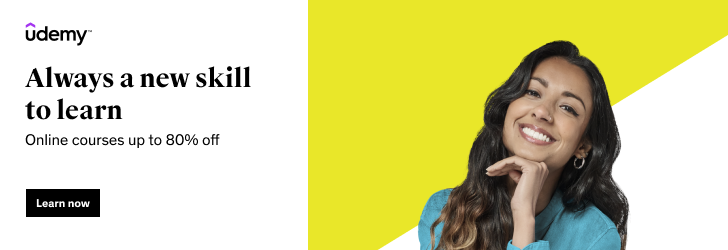





Reviews
There are no reviews yet.